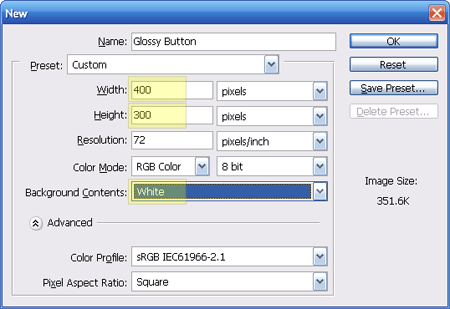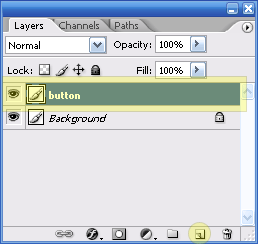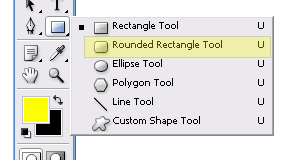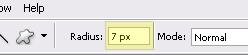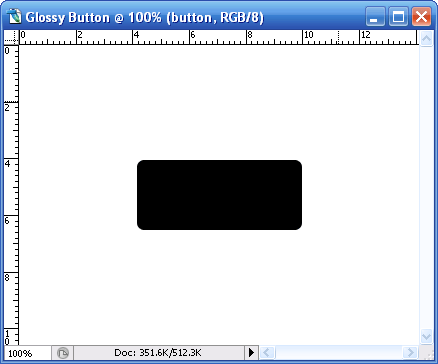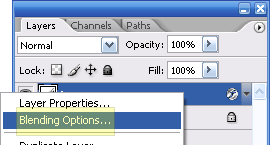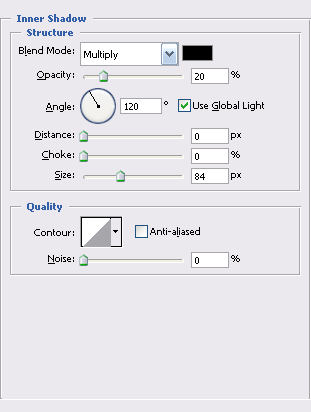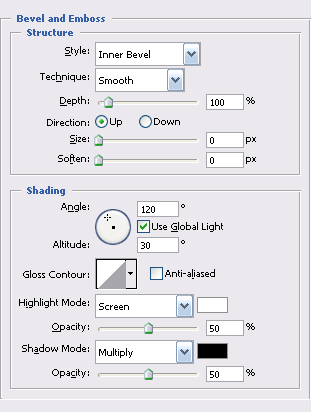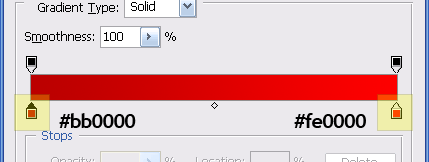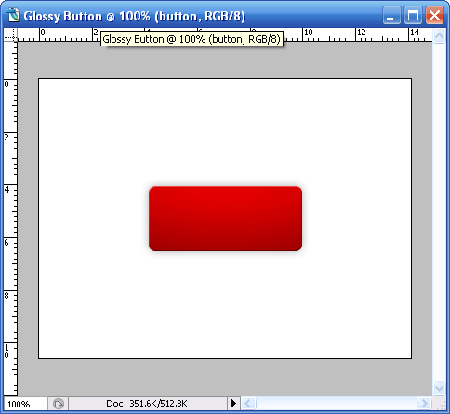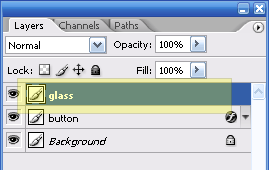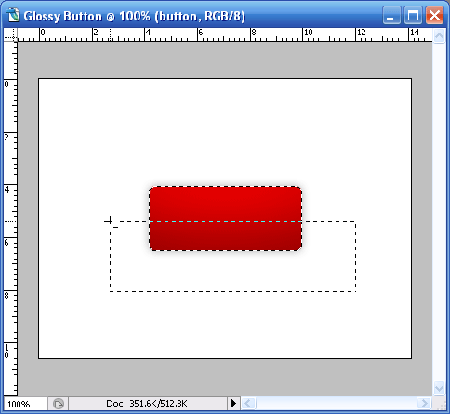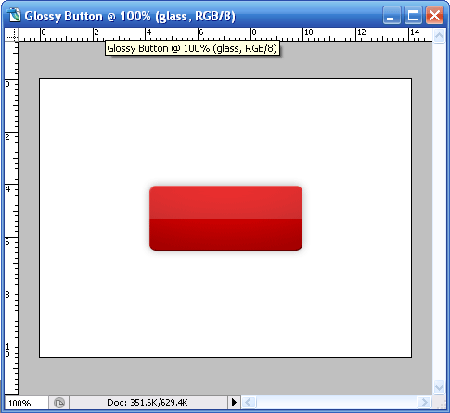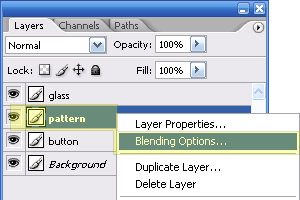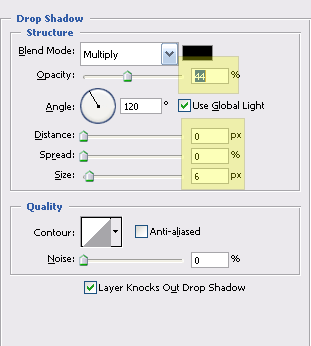IE8 beta 2 released
Internet Explorer 8 Beta 2 Now Available
We’re excited to release IE8 Beta 2 today for public download. You can find it at http://www.microsoft.com/ie8. Please try it out!
You’ll find versions for 32- and 64-bit editions of Windows Vista, Windows XP, Windows Server 2003, and Windows Server 2008. In addition to English, IE8 Beta 2 is available in Japanese, Chinese (Simplified), and German. Additional languages will be available soon.
While Beta 1 was for developers, we think that anyone who browses or works on the web will enjoy IE8 Beta 2. Before the team blogs about our Beta 2 in detail, here’s an overview of what you’ll find in IE8.
We focused our work around three themes: everyday browsing (the things that real people do all the time), safety (the term most people use for what we’ve called ‘trustworthy’ in previous posts), and the platform (the focus of Beta 1, how developers around the world will build the next billion web pages and the next waves of great services).
Everyday Browsing
We looked very hard at how people really browse the web. We looked at a lot of data about how people browse and tried a lot of different designs in front of many kinds of people, not just technologists. As tempting as it is to list here all the changes both big and small in IE8, we’ll take a more holistic approach. That’s how we built the product and how we’d like to talk about it.
From our customer research, we saw that the bulk of user activity outside of web pages involved tabs and “navigation” – the act of getting to the site the user wants to get to. We also knew that adding features has an impact only if they’re “in the flow” of how people actually use the product. Another menu item might matter in a checklist on a blog somewhere, but won’t matter to real people browsing. That’s why IE8’s New Tab experience is so remarkable: it’s obvious – after you see it:

IE8 makes bringing back tabs (and entire IE sessions) users have closed a lot easier; it’s in the natural flow of how users work. IE8 also takes into account that there are often relationships between new tabs that users open, and the browser can make it a lot easier to figure out which tabs go with which. Below, the tabs that came from the links in the search results page are grouped together and colored differently from the headlines the user followed off another page, which are different from links the user followed off other pages:

Navigation – or getting to where you want to – is a lot faster and easier too. Typing in the Smart Address Bar not only searches across Favorites, History, and RSS feeds, but provides a great experience:

We put a lot of different designs in front of users in order to find one that was this effective. It’s easy to scan, with the different sections marked off and one line for each item, and the highlighting is easy on the eye. Deleting typos (or other unwanted suggestions) from this list is also easy – notice the red "x" above appears when a user places his mouse over an item.
Beyond tabs and navigation, people use services all the time. When you have an address but want a map, or want to just select some text and make a blog post out of it, IE8’s Accelerators (formerly known as ‘Activities’) are handy. For Beta 2, we’ve worked with a lot of great partners to deliver a bunch of choices for users. They’re much faster and easier than the “select, copy, new tab, navigate, paste, repeat” process in today’s other browsers. We think users will enjoy the consistent experience they’ll get from service to service, and appreciate being in complete control of which are installed and are the default. We hope that websites (and enthusiasts!) write more of them and give us feedback. Staying up to date with the latest information is a lot easier with Web Slices, that put information directly in your Favorites bar where you can get at it quickly.
This is a good moment to talk about performance. We think about two kinds of performance: real world and lab. In a lab, we measure performance in milliseconds. That’s important work, and we did a lot of it since Beta 1. You’ll find IE8 is a lot faster than IE7 on many sites. We can go through and detail, for example, exactly which Gmail operations are faster in IE8 than other browsers and vice versa.
Real world performance is about how people get their tasks done, and that’s something you don’t measure in milliseconds. We think you’ll enjoy the impact of IE8’s new tabs, Smart Address Bar, Favorites bar, Search box, Accelerators, and Web Slices on your daily browsing.
Visual Search in IE8 speaks for itself. Websites can offer rich search results as you type in the Search box:


After installing IE8, try out Visual Search from the New York Times, Wikipedia, Amazon, or eBay. (Many other sites offer regular text suggestions as well.)
Safety
Safety isn’t about technologies and features, but two words: in control. We think users should be in control… of their settings, their information, what code runs on their machine, of their browser overall.
Previous posts have described what you’ll find in IE8 Beta 2 with respect to the SmartScreen Filter and protection from phishing and malware as well as many other defenses. The XSS Filter is particularly exciting because it offers real people a real defense from a real threat, by default and out of the box. We’ve blogged about InPrivate previously as well. Taken together, these features do a great job putting the user in control of their information.
The reliability improvements in IE8 Beta 2 are big. Crash recovery is nice, but not crashing is even better. Because in IE8 Loosely-Coupled IE (LCIE) separates the frame (the address bar, back button, etc.) from the tabs, and the tabs (mostly) from each other, crashes are more contained and affect fewer tabs than before. We think users will also appreciate having close boxes on all their toolbars so that disabling ones they don’t want – while leaving the ones they do – is easier.
Platform
IE8 is more interoperable with other web browsers and web standards. The contribution of CSS 2.1 test cases to the W3C is an important in order to really establish a standard way to assess standards support. We think that CSS 2.1 remains the most important place to deliver excellent interoperability between browsers. We think developers will enjoy the improvements to the built-in tools, as well as the other opportunities to integrate their sites in the user’s daily life with Accelerators and Web Slices. You can find more information at the IE Development Center, http://msdn.microsoft.com/ie.
After deciding to default IE8 to the most standards-compliant mode available, we wanted to be sure to address compatibility concerns for organizations and individuals. Would websites that expect IE8 to behave the way IE7 does create a problem for end-users? Since March, we’ve been telling developers about a small change they can make to their sites to tell IE8 to show their sites as IE7 does. Many have – but there are a lot of sites that may have not yet addressed this. The Compatibility View button (new to IE8 Beta 2) is a good solution to provide end-users a good experience as the web transitions.
Some Important Details
Anyone interested in customizing and redistributing IE8 (the way others have IE7) can find information about the IEAK here. (We’ll have a more detailed post about IEAK and group policy soon.) One important aspect of a beta release is getting feedback; we’re using the same channels as described in this Beta 1 post (for example, this IE Beta newsgroup).
Read more about guidelines for upgrading to IE8 Beta 2 today. Also, If you are currently using IE8 Beta 1 on Windows XP or Windows Server 2003 with Automatic Updates turned on, you will receive IE8 Beta 2 through Windows Update.