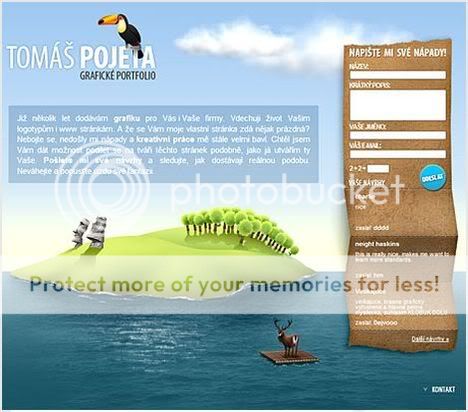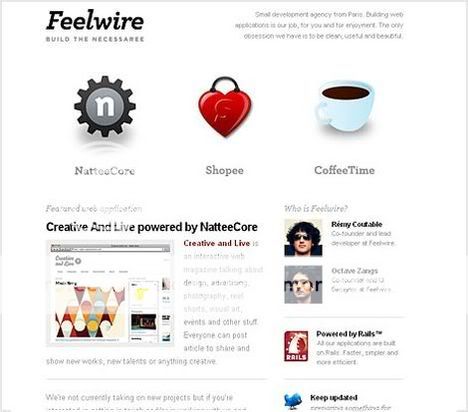30 Ways To Keep Visitors On Site
Search engine optimization, links, directories — all of these are well-known means to drive visitors to your site. But, what can you do to keep them there? The number of visitors who land on your site and quickly move on is called your bounce rate — the rate at which visitors bounce to another site.
So, here are 30 sure-fire tips to keep visitors on site longer — and maybe even bookmark your site for future visits.
1. Teach them something. You can't swing a dead copywriter without hitting a Glazer-Kennedy "Who else wants to make a million dollars?" long-form sales letter on the web. It's page after page of hype, with a PS and a PPS just to make things urgent and "interesting."
Interesting? That's not what visitors want – steaming piles of hype. Provide informational content – no sales – about your product or services. Teach visitors and they'll look favorably upon your site.
2. Keep it fresh. Related to #1, if they've read it once they won't wont to read it again so keep adding new articles of interest to your primary demographic – your ideal buyer.
3. Add a blog. Blogs can be added to a site with a click if you go with a web host with a big tool kit. Blogs are an easy means of adding new content. It's a great way to add user-generated content (free stuff) and it's a terrific way to build a site community – a dedicated group of visitors who visit your blog everyday.
4. Keep the navigation really, really simple. First, navigation links should be large and clearly labeled. One boating supply site uses "Gulls" and "Buoys" as labels for their women's and men's clothing line. May be cute but it's also confusing.
Also, keep navigation consistent throughout the site. If you use a navigation bar at the top of the home page, keep it there on all landing pages so visitors don't have to look for it.
5. Provide a site map. It's easy to get lost on a site that has a couple of hundred pages. A link to a site map helps visitors (and search engine spiders), and an omni-present link to the homepage keeps visitors from bailing on your site simply because they took a wrong turn.
6. Provide product pictures. Indeed, product pictures sell products….something about a picture being worth a 1,000 words.
7. Provide complete product descriptions. Skip the sales yak. Keep your product descriptions 100% informational. Be sure to list all product features. Then move on to #8.
8. Describe product benefits. Most site owners (and copywriters) describe a product's features, i.e. 300 watts of raw power, a low-cut vamp, etc., but buyers don't purchase features; they purchase benefits. Be sure to describe how the product will make the reader's life easier, simpler, more productive, more fun or just better.
9. Provide numerous marketing channels. Some visitors will be comfortable ordering online; others want to order by telephone. Give visitors a choice and post that telephone number on every page of the site.
10. Keep it fun. Write in a chatty tone. Even serious subjects become more readable – accessible – when written in normal-speak not web-speak.
11. Ask for site feedback. Provide the visitor with a means of leaving feedback for you and other readers.
12. Encourage product reviews. Amazon does it and look what it's done for them. Good product reviews from visitors (1) shows you care about their needs and (2) provides solid gold marketing input. If the item is routinely slammed, dump it. If it gets good buyer reviews move it to the home page.
13. Separate informational content from sales content. The easiest way to do this is to create an archive of informational content separate and distinct from product pages.
14. Don't assume all visitors will land on the home page. Search engines index every page of a site so a category landing page may have more relevance to the user's query than the home page. So, consider every page a landing page and every product page a landing page, i.e. tell the visitor where s/he is.
15. Keep site pages light. Even 30 seconds is an eternity when waiting for a page download. In fact, you'll lose 90% of potential visitors who have to wait for a 30-second download. Now that's a short attention span!
16. Create visitor trust. From home page to landing page to checkout sequence, create trust in the minds of visitors. Not only does it keep visitors on-site longer, it generates more sales.
17. Add RSS feeds. This simplifies the visitor's day by providing in one place all pertinent information relevant to the topicality of your site. So, instead of having to visit 10 sites for the latest in gold investing news, visitors can access your site for the latest via RSS feed.
18. Please the eye. It's a subliminal thing. Pastels are appropriate for sites selling makeup or clothing. Fluorescent green works well for that high-protein energy boosting shake. Two completely different buyers, two different products, two different looks.
19. Give them something to watch. A how-to video or PowerPoint deck will keep visitors watching, especially if it provides useful information. There's just something hypnotic about moving pictures!
20. Allow visitors to bookmark pages. This is so simple to do yet few site owners do it. It's the best way for visitors to compare product A to product B.
21. Don't be afraid of syndicated content. Some webmasters shy away from syndicated content because it's duplicate content and, therefore, doesn't help in SERPs placement. Okay, but it does provide informational content relevant to the interests of your visitor. And it's free. Remember, the objective is to keep them on site for as long as possible to make that sale.
22. Personalize the homepage. Welcome repeat visitors by name. Make recommendations based on previous purchases. Create a "Your Shopping Cart" feature. In other words, make the visitor feel welcomed and valued. They are.
23. Plant Easter Eggs. You don't see this much but it's a great idea. Easter eggs are little surprises. The term comes from computer gaming in which programmers plant little surprises to be discovered by the player.
In the case of your site, tell readers about the Easter eggs on the home page. Tell them what they can "win" by discovering an Easter Egg – a small give-away that you can buy in quantity. Visitors will be looking at every page trying to find those fun surprises – and FREE stuff.
24. Make sure your informational content is accurate. There is so much mis-and dis-information on the web. However, your visitors will stick around to read what you say – especially when you back it up with references – even links to references!
25. Yes, grammar counts. Spelling and punctuation, too. Sure, most people won't care if you use except instead of accept. But some will. And they'll draw the rightful conclusion that if your site text isn't dead-on, maybe other aspects of your business are off target.
26. Provide shopping carts. Again, obvious, but you'd be surprised how many sites don't offer shopping carts – even though the software is OSS!. Without a shopping cart, the user has to write down all product info – way too much trouble.
A good shopping cart program will enable visitors to view cart contents, change quantities and delete items at any time.
27. Slap security all over your site. Still more than one-half of all buyers won't buy online because they're afraid of getting ripped off. There are plenty of trust building tools like Verisign and BBBonline. Make sure your visitors and buyers know your site is secure – or they're gone.
28. Offer a "Track Your Order" feature. Just another reason to get the visitor back on site. "Hey, as long as you're here, we have these on sale for the next two hours."
29. Expand the viewers scope. You sell canoes online and you're doing okay. Well, put up a couple of informational articles on the joys of sea kayaking just before bringing out a new kayak product line. You can't always be sure what the visitor wants. Sometimes the visitor doesn't even know. But you can tell him or her, provide some interesting reading, some food for thought and, if all falls into place, generate a kayak sale.
30. Tweak. Not every bird flies. Use site metrics analysis software to determine which features readers find appealing and which are ignored. Then, it's just a matter of building on the good stuff and dropping the unseen.
It's rare to get it right the first time, but tweaking will improve site performance and links popularity over time. And, the more visitor traffic and page views, the more successful the site.
So, once you've got them on site, keep them there with interesting, easy-to-find information that's relevant to the visitor's needs and wants. That's what makes conversion ratios skyrocket.
Labels: Search Engine Optimization (SEO)