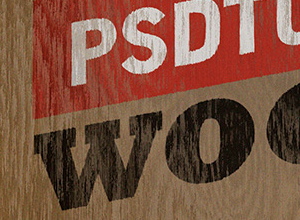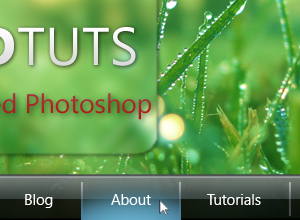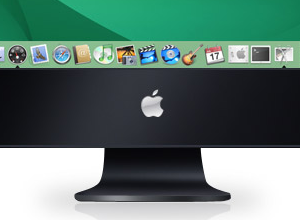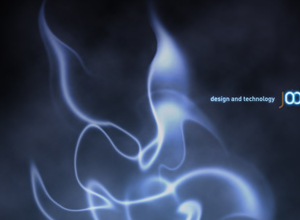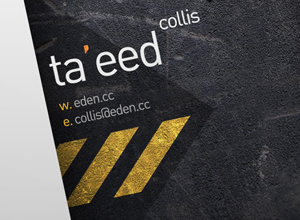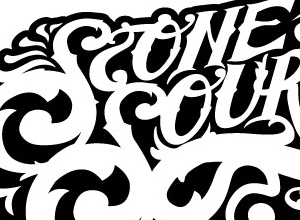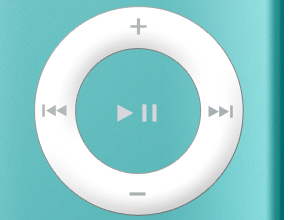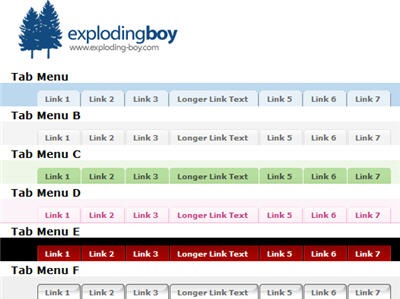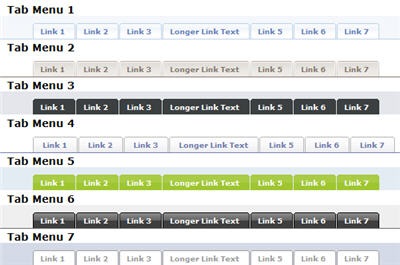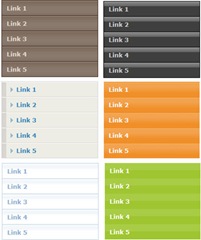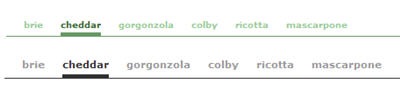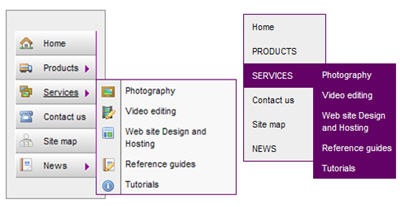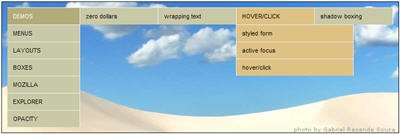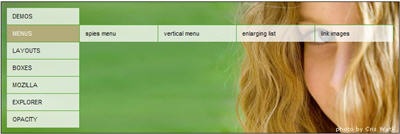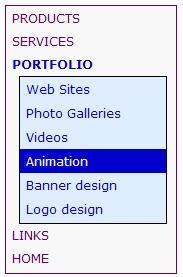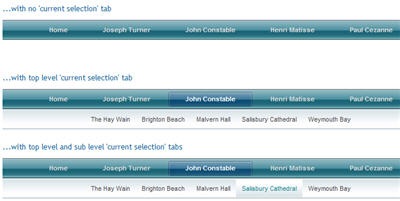1. Write and submit articles to the article directories.
2. Leave comments on other people's blogs with a backlink to your site.
3. Answer people's questions on www.answers.yahoo.com.
4. Post in forums and have a link to your site in your signature.
5. Write a press release and submit it to PRWeb::The Online Visibility Company.
6. Advertise your website in the appropriate category on 302 Found.
7. Give an unbiased testimonial on a product/service that you have used in exchange for a backlink to your site.
8. Start a blog and submit it to the 100's of free blog directories.
9. Manually submit your website to the major search engines.
10. Optimize each page of your website for a particular keyword or search phrase.
11. Add a link in your email signature to your website. It's a free and easy way to get a little more traffic.
12. Make a custom 404 error page for your website redirecting people to your home page.
13. Use PPC search engine advertising.
14. Add a "bookmark this site" link to your webpages.
15. Have a tell-a-friend form on your site.
16. Send articles to ezine publishers that includes a link to your website.
17. Hold a crazy content and make it go viral.
18. Give away a freebie (ebook, report, e-course) to keep people coming back to your site.
19. Add an RSS feed to your blog.
20. Submit your site to any related niche directories on the net.
21. Participate in a banner or link exchange program.
22. Create a software program and give it away for free.
23. Purchase the misspellings or variations of your domain name, or those of your competitors.
24. Buy a domain name related to your niche that is already receiving traffic and forward it to your site.
25. Pass out business cards with your domain on them everywhere you go.
26. Start and affiliate program and let your affiliates send you visitors.
27. Start a page on social bookmarking sites such as www.MySpace.com.
28. Submit a viral video to www.YouTube.com
29. Conduct and publish surveys to your website.
30. Find joint venture partners that will send you traffic.
31. Start your own newsletter or ezine.
32. Use a autoresponder or email campaign to keep people coming back to your site.
33. Purchase ads on other sites.
34. Send a free copy of your product to other site owners in exchange for a product review.
35. Sell or place classified ads on eBay - New & used electronics, cars, apparel, collectibles, sporting goods & more at low prices with a link to your site.
36. Post free classified ads on any of the sites that allow them with a link to your site.
37. Exchange reciprocal links with other related websites.
38. Network with other people at seminars or other live events.
39. Purchase advertising in popular newsletters or ezines.
40. Advertise on other product's "thank you" pages.
41. Create a free ebook and list in on the "free ebook" sites.
42. Buy and use a memorable domain name.
43. Do something controversial.
44. Create an Amazon profile and submit reviews for books and other products that you have read.
45. Start a lens on Squidoo Homepage.
46. Use a traffic exchange (low quality traffic, but can sometimes be worthwhile).
47. Get referrals form similar but non-competing sites.
48. Create and sell a product with resell or giveaway rights and include a link to your site in it o others pass it around for you.
49. Email your list. If you don't have one, get one.
50. Buy a pair of sandals; get your website engraved on the bottom and walk on the beach, stomp in the mud or play in the snow.
51. Get T-Shirts with your URL printed on it. Wear it everywhere.
52. Tattoo the url or your site on your face. That would bring in a few visitors. Must be in permanent ink to get the best results.
53. Find a crazy woman on eBay who is willing to sell space on her body for money. Make some bids. These type of auctions usually get CRAZY amounts of traffic.
54. Rent out one of those moving advertising billboard vehicles. Get your site URL on it and drive to the most busiest part of the city. Start honking the horn.
55. Buy a month of space on one of those giant bilboards in town, create a good advertisement for your site and host it for a month. People have a hard time missing these since they're so big. can try this two links too
56. Upload video's related to your site on www.youtube.com or a other video site and add your link in the description
Labels: Usability, web usability